Sentry
General configuration
-
Go to https://www.sentry.io and login as the renuo monitor user.
-
Create a project named
[project-name]. -
Add the project to the #renuo team if the client pays for monitoring, to the
#no-notificationsotherwise. -
Note the DSN key.
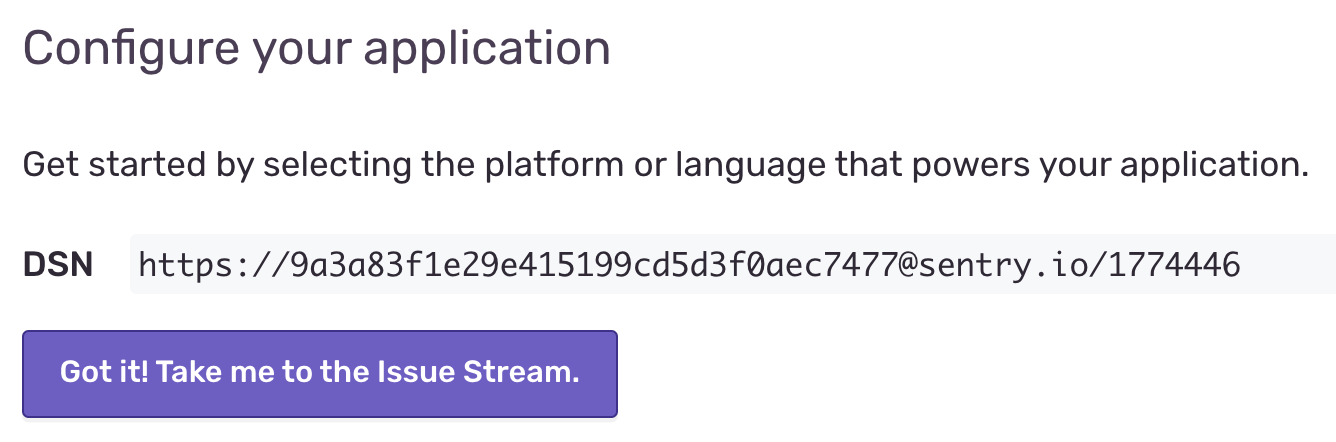
Add the ENV variables to the .env files for each environment.
Use the same SENTRY_DSN across all environments, but set a different SENTRY_ENVIRONMENT in each environment (e.g. main, develop).
This allows all errors to be tracked in a single Sentry project while still being grouped by environment.
The project’s Sentry issues can be monitored on the Renuo Dashboard. To configure this, ensure that the dash attribute for the project on Redmine is equal to the Sentry project name.
The different environments will be automatically detected, and you can monitor and view the Sentry issues from one place.
Backend (Rails)
-
Add sentry gems to the project:
group :production do gem "sentry-rails" gem "sentry-ruby" end -
Add a Sentry initializer to your project
config/initializers/sentry.rb. -
Add the following to your
.env.examplefile:
# .env.example
# SENTRY_DSN="find_me_on_password_manager"
# SENTRY_ENVIRONMENT="local"
# CSP_REPORT_URI=""
-
Enable CSP Reporting to Sentry in
config/initializers/content_security_policy.rband allow unsafe inline JS:Rails.application.config.content_security_policy do |policy| ... policy.report_uri ENV['CSP_REPORT_URI'] if ENV['CSP_REPORT_URI'] endYou can find the correct value in
Sentry -> Project Settings -> Security Headers -> REPORT URI. Add the environment to theCSP_REPORT_URIusing&sentry_environment=main.
Frontend (Javascript)
- Install the npm package:
yarn add @sentry/browser - Include _sentry.html in your header.
- Include sentry.js in your JS assets.
Verify the installation
Ruby
For each Heroku app, connect to the heroku run rails console --app [project-name]-[branch-name] and raise an exception using Sentry:
begin
1 / 0
rescue ZeroDivisionError => exception
Sentry.capture_exception(exception)
end
On https://sentry.io/renuo/[project-name] you should find the exception of the ZeroDivisionError.
Javascript
Open the dev console in chrome, and run
try {
throw new Error('test sentry js');
} catch(e) {
Sentry.captureException(e)
}
On https://sentry.io/renuo/[project-name] you should find “Uncaught Error: test sentry js”.