Release
iOS
- log in here and create three bundle identifiers -
ch.renuo.[project-name],ch.renuo.[project-name].staging,ch.renuo.[project-name].dev: https://developer.apple.com/account/resources/identifiers/list - make sure to select push notifications in the capabilities if it's needed
- log in there with [email protected] account
- then as a second step, you need to create the app listing for production & staging apps in https://appstoreconnect.apple.com/WebObjects/iTunesConnect.woa/ra/ng/app
- (wait a couple of minutes until the new app identifier is synchronized to all lists)
- click the plus button and select new app
- when you have this, you should be already able to publish the app.
- configure Fastlane (copy & paste the config from another app (e.g.: https://github.com/renuo/citymessenger/tree/develop/app/fastlane),
- change the identifier and run
bundle exec fastlane match development && bundle exec fastlane match appstore). - run it also for the staging app:
APP_BUNDLE_ID="ch.renuo.[project-name]" bundle exec fastlane match development && APP_BUNDLE_ID="ch.renuo.[project-name]" bundle exec fastlane match appstore - This will create the certificates an push them to the repo here https://github.com/renuo/fastlane-ios-certificates
- change the identifier and run
Build configuration
Open the Xcode project under ios/[project-name].xcworkspace.
- Create a
Release Stagingbuild configuration.
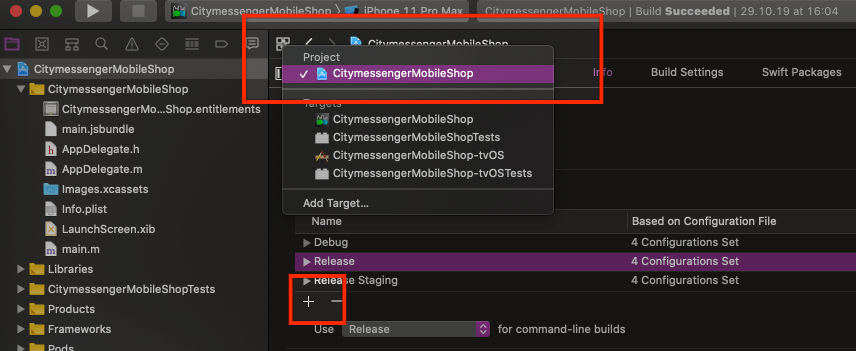
Click on Duplicate using Release configuration.
-
Go to
Product -> Scheme -> Manage schemes. -
Duplicate the scheme
[project-name]. Edit it. SelectSharedand make sure you have selected onlyRun,Profile, andArchivefor[project-name]target. Go through each build step and selectRelease Stagingas build configuration. -
Go to the
Build Settingsand click onAllandCombinedfilters.- Look for
Product Bundle Identifiersand add.devforDebugand.stagingforRelease Staging. - Change the
Provisioning Profileto match the same identifiers. - Add
BUNDLE_DISPLAY_NAMEunderUser-Defined variables. Set app names for each variant.
- Look for
Fastlane is using the staging scheme to deploy the staging version of the app.
Android
Prepare your repo like in this commit: https://github.com/renuo/citymessenger/pull/182/commits/5b7bdc7d2137ffd885ed8fa8f56be1aa3ee550e2
Default configuration
defaultConfig {
applicationId "ch.renuo.[project-name]"
...
versionCode Integer.parseInt(System.getenv("BITRISE_BUILD_NUMBER") ?: VERSION_CODE)
versionName System.getenv("VERSION_NUMBER") ?: VERSION_NUMBER
resValue "string", "build_config_package", "ch.renuo.[project-name]"
}
Staging build type
In android/app/build.gradle:
Define staging build type under buildTypes:
buildTypes {
debug {
applicationIdSuffix ".dev"
}
release {
minifyEnabled enableProguardInReleaseBuilds
proguardFiles getDefaultProguardFile("proguard-android.txt"), "proguard-rules.pro"
signingConfig signingConfigs.release
}
releasestaging {
initWith release
applicationIdSuffix ".staging"
matchingFallbacks = ['release', 'debug']
}
}
Set up env files mapping at the top of the file:
project.ext.envConfigFiles = [
debug: ".env",
release: ".env",
releasestaging: ".env.staging"
]
Signing
Add the following files to .gitignore:
android/keystore.properties
android/key.json
In android/app/build.gradle:
Add the release signing config under signingConfigs:
release {
if (keystorePasswords['[PROJECT-NAME]_RELEASE_STORE_PASSWORD'] &&
keystorePasswords['[PROJECT-NAME]_RELEASE_KEY_PASSWORD']) {
storeFile file([PROJECT-NAME]_RELEASE_STORE_FILE)
storePassword keystorePasswords['[PROJECT-NAME]_RELEASE_STORE_PASSWORD']
keyAlias [PROJECT-NAME]_RELEASE_KEY_ALIAS
keyPassword keystorePasswords['[PROJECT-NAME]_RELEASE_KEY_PASSWORD']
}
}
Add these variables in android/gradle.properties:
[PROJECT-NAME]_RELEASE_STORE_FILE=../keystores/[project-name].jks
[PROJECT-NAME]_RELEASE_KEY_ALIAS=key0
VERSION_CODE=1
VERSION_NUMBER=0.0.1
and load the keystore.properties file:
def keystorePasswordsFile = rootProject.file("keystore.properties")
def keystorePasswords = new Properties()
keystorePasswords.load(new FileInputStream(keystorePasswordsFile))
Prepare three new passwords and add them to the password manager:
- App encrypted secrets password
- Android keystore password
- Android keystore key0
Create a file keystore.properties and save the two passwords "Android keystore password" and "Android keystore key0"
there in the following form:
APP_RELEASE_STORE_PASSWORD=<Android keystore password>
APP_RELEASE_KEY_PASSWORD=<Android keystore key0>
Encrypt this file with the "App encrypted secrets password" to be checked into the git repo:
openssl enc -aes-256-cbc -salt -a -in android/keystore.properties -out android/keystore.properties.enc
Create a signing key using "Android keystore password" and "Android keystore key0" with the key tool:
keytool -genkey -v -keystore [project-name].jks -alias key0 -keyalg RSA -keysize 2048 -validity 10000
You need to log in to https://play.google.com/apps/publish/ with the [email protected] account) and create the app there.
You will need much more information for the store listing than for iOS, they require also the screenshots,
etc., otherwise it’s not possible to even make the internal testing build.
-
Enable App Signing by Google Play.
-
Add a service account to Google and generate a
key.jsonfile (no other configurations), download it and encrypt it with the "App encrypted secrets password".
openssl enc -aes-256-cbc -salt -a -in android/key.json -out android/key.json.enc
- Add the service account to the app users with the role release manager.
When it’s there, it should also just work with bundle exec fastlane android deploy